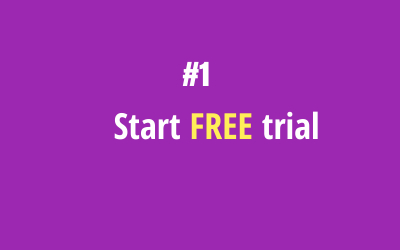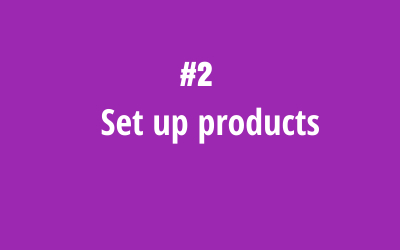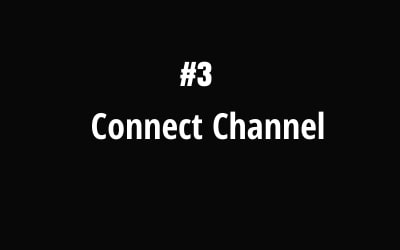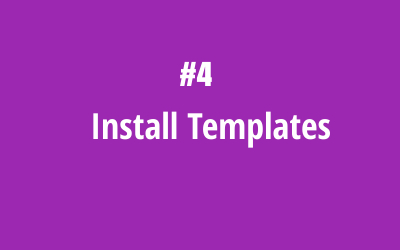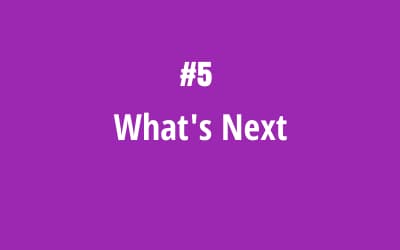[tcb_logo href=”https://blog.uchat.com.au” data-id-d=”0″ data-dynamic-link=”thrive_global_shortcode_url” data-shortcode-id=”0″ data-img-style=”width: 100%;” data-alt=””]Step 3: Connect Channel
In this step, you will need to follow the below tutorials to connect the channel you want to UChat.
In this step, you will find the tutorials for different channels below:
For WhatsApp Channel:
You will get started with Sandbox WhatsApp numbers, and you don’t need to apply for offical WhatsApp number yet.
For Facebook Channel:
You will connect UChat with your facebook account, and connect the page you want to build chatbot by following this simple video.
For Instagram Channel:
It takes a few steps to connect your instagram to UChat. make sure you follow all the steps in the video.
For Google Business Messenger Channel:
It takes a few steps to connect your instagram to UChat. make sure you follow all the steps in the video.
For Telegram Channel:
It takes a few steps to connect telegram to UChat. make sure you follow all the steps in the video.
For Line Channel:
It takes a few steps to connect Line to UChat. make sure you follow all the steps in the video.
For Viber Channel:
It takes a few steps to connect Viber to UChat. make sure you follow all the steps in the video.
Next step, you will install the simple ecommerce template and get started right away!
See you in the next step!